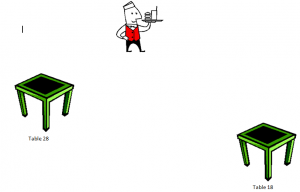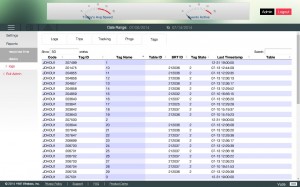Vuze is comprised of five main components:
- Guest Coaster Tags (rechargeable coaster tags given to guests to track their location)
- Guest Tag Charger
- Reference or Table Tags (tags placed at tables as well as activation/deactivation points to help track guest tags)
- Vuze Reader
- Vuze Software
Tips for Getting Started
- It is highly recommended that all components be plugged into a surge protector.
- Mounting the reference tags underneath as close to the center of the table as possible with enough clearance from the leg of the table will produce the most accurate results.
- Guest coaster tags will work for more than 36 hours between charges. Guest tags should be stored on a charger connected to a power supply. Our smart technology will prevent overcharging.
- Do not stack more than 15 coaster tags on a single charger or 4 charging bases linked together to ensure optimum functionality from the charger.
- The guest tags will be inactive while on the charger. Once taken off of the charger, they will become active again.
- Reference tags are waterproof, and can be used outdoors.
- The gateway should be mounted high on a wall or above in a drop ceiling to ensure a clear line of sight for the remaining components to receive an accurate signal.
- Guest tags take 7-10 seconds to “wake up.” They need to be removed from the stack with enough time to activate before the guest leaves to choose a seat. They also need to be returned to the deactivation area once the food runner delivers the food.
- When returning guest tags to the charger, they must stay in the deactivation basket until you reach the charging station. Failing to do so can cause inaccurate readings in the system.
- This system is designed to provide an enhanced customer experience at your restaurant. It has a high level of reliability, but from time to time you may have minor anomalies that disrupt its efficacy. Occasional location misses are to be expected. It is designed to draw your runners to a designated target area to lessen the vast space in search for a table; this itself will greatly reduce your food running time.
- Our Technical Support team stands ready to assist with any technical issues Monday – Friday 9am – 5pm EST. They can be reached at (800) 919-9903, option 2 or via email at hmewsupport@hme.com.